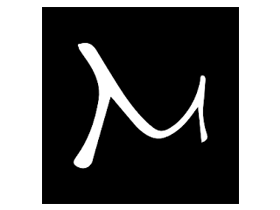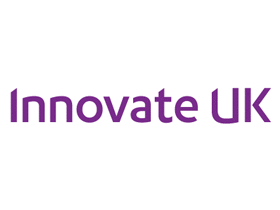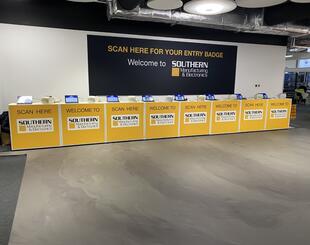When you receive the scanners they have all been charged and will last for 3 days. They have also been set to the correct date and time of your location.
Scanning the barcodes
- Simply point the scanner at the barcode you wish to scan - click on the large button (do not click the small button as this is delete!)
- It will make a bleep noise to show that the scan has been captured.
Downloading the data
- You will need to download the software from here
- You need to install this on a PC / laptop with windows - it will not work on a mac
- Unzip the file on to your desktop in a folder. If you don't unzip first it will not work!
- Plugin the scanner to the PC with the mini USB lead. (these charge the scanners too)
- Open the folder that the 3 files are in they should look like this....
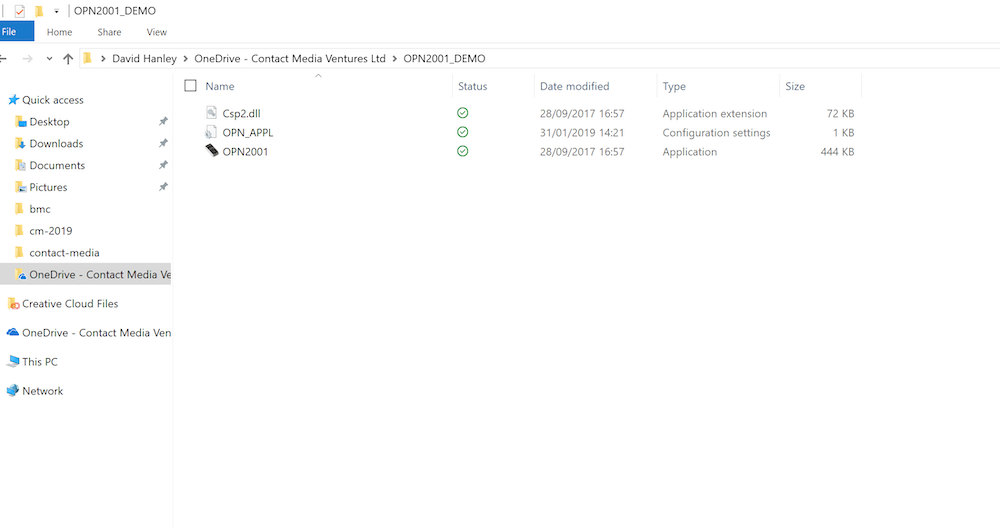
- You need to double click on the OPN2001 icon. When that opens you will see...
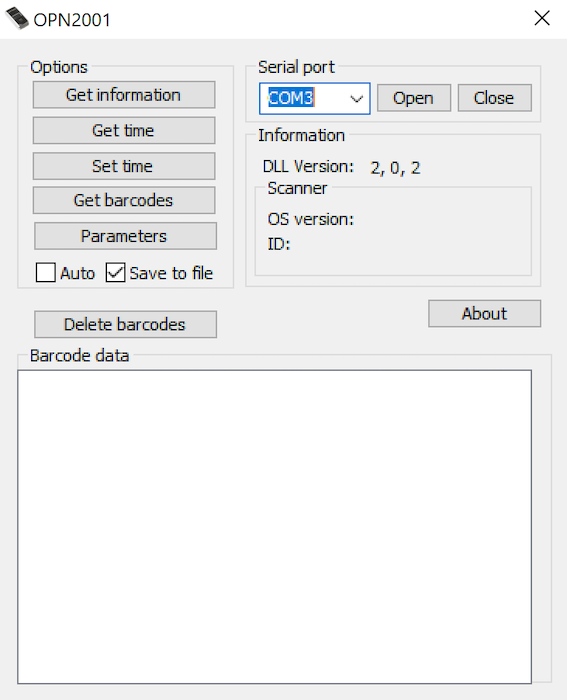
- You will notice that serial port has a com and a number, click open to the right of that so it greys out.
- Then you want to tick save to file (checkbox). Not auto.
- Now you click "Get barcodes"
- A save as window should open allowing you to save the file in the folder you created earlier.
- Thats it. Now you have a txt file with all the barcode numbers and a timestamp.
- Obviously never click delete barcodes!
Some our of recent clients